Applicable models
911 from model years 2019
Taycan from model years 2021
Panamera from model years 2020
Macan from model years 2019
Cayenne from model years 2019
You are currently viewing content for the location:
Great Britain / English
Apple CarPlay makes iPhone functions and apps available in your infotainment system Porsche Communication Management (PCM) of your vehicle.
911 from model years 2019
Taycan from model years 2021
Panamera from model years 2020
Macan from model years 2019
Cayenne from model years 2019
To use Apple CarPlay you need:
Depending on the country and your vehicle, there are two options to use Apple CarPlay: via USB cable or wireless connection.
You can check in your phone settings that Apple CarPlay is being used: Settings > General > CarPlay > Apple CarPlay is activated and available apps are displayed.
Please note that the wireless connection is only available for the following models with the latest software version:
To wirelessly connect to Apple CarPlay, you have two options to choose from:
Alternatively, you can set it up via the voice control button on your steering wheel:
Spot On is a video series that explains different features of your Porsche. In this episode you can discover how to use Apple CarPlay to enjoy seamless connection between your Porsche and your phone.
The function My Porsche in Apple CarPlay allows you to control several useful functions of your vehicle without leaving Apple CarPlay in your Porsche. This includes, for example, climatisation settings, audio and sound settings like radio favourites or useful functions outside of the Apple ecosystem.
In this Spot On episode, you can learn how to set-up My Porsche in Apple CarPlay.
This function is available in the following models from model year 2023 with the latest vehicle software release: 911, Taycan, Panamera, Cayenne.
To use Apple CarPlay via Siri voice recognition, ensure that:
You can then start Siri by using one of the following methods:
To deactivate Siri:

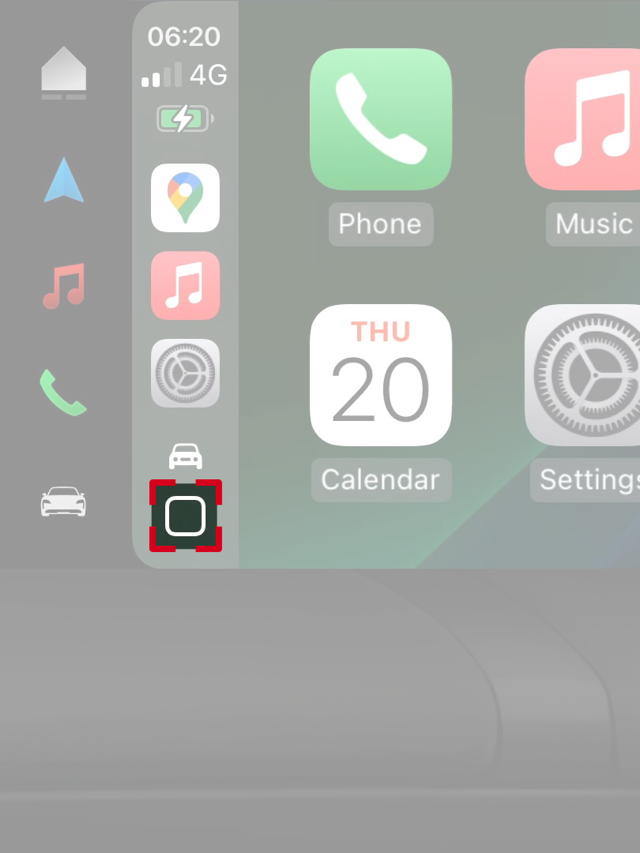
For an optimal Apple CarPlay wireless connection, always ensure your iPhone has the latest version of iOS.
Consumption and Emissions
Taycan (model year 2022) (WLTP): Electricity consumption combined: 25,4 - 20,4 kWh/100 km; CO₂ emissions combined: 0 g/km; CO₂ class: A; Status: 11/2021